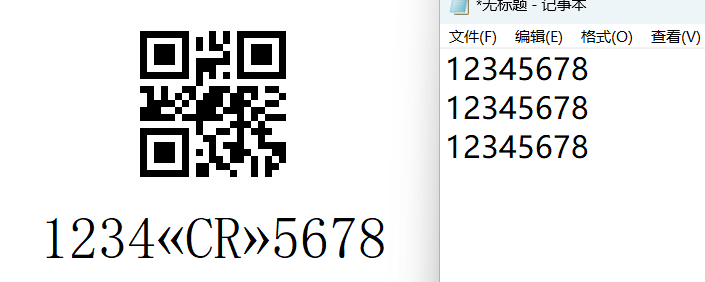737 views
737 views
 0 comments
0 comments
https://ccloud.ndevor.biz/s/K27gRk7keyayfHy
2. Connect the NVH220 and open NSET.
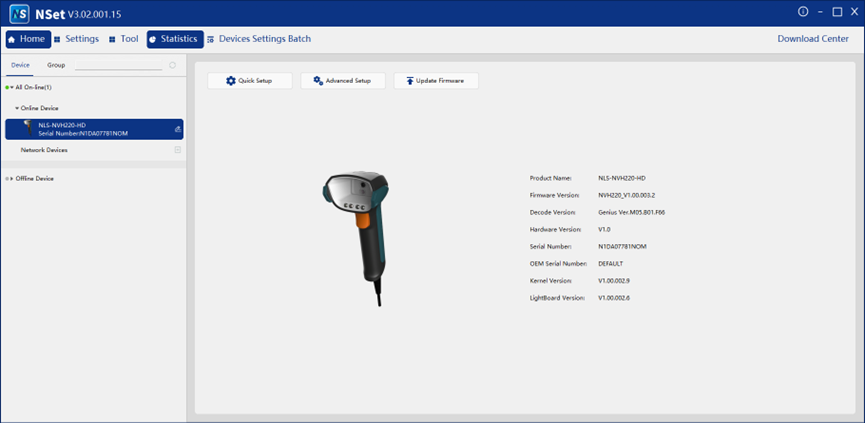
3. Click “Advanced Setup” → “Data Editings” → “Data Output Information: Advanced Mode.”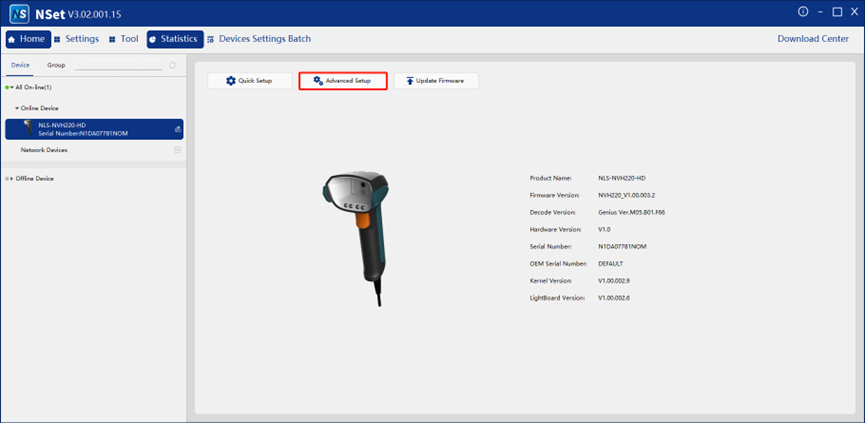
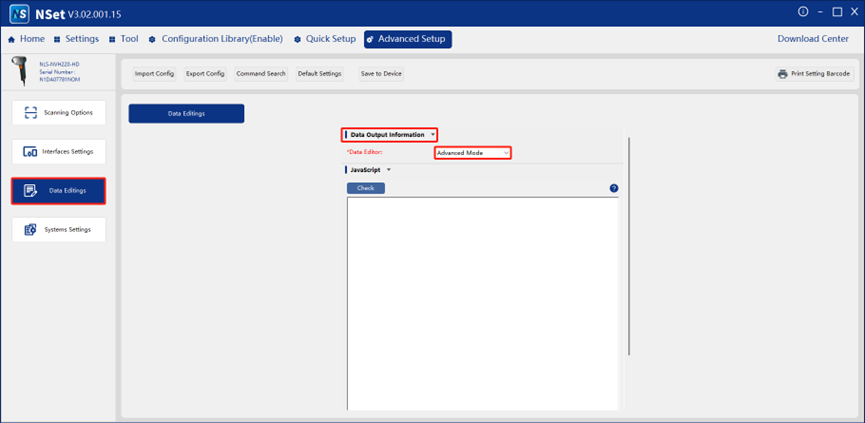
4. Click the “Import” button and select the JavaScript file.
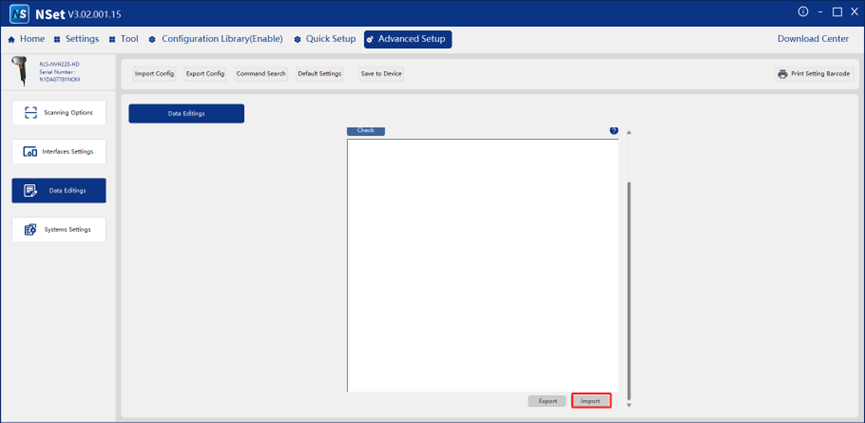
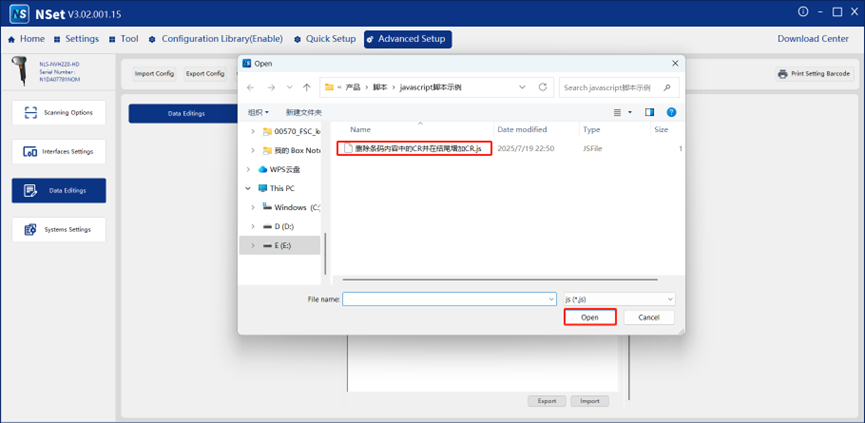
5.The imported JavaScript script will be displayed in the input field.
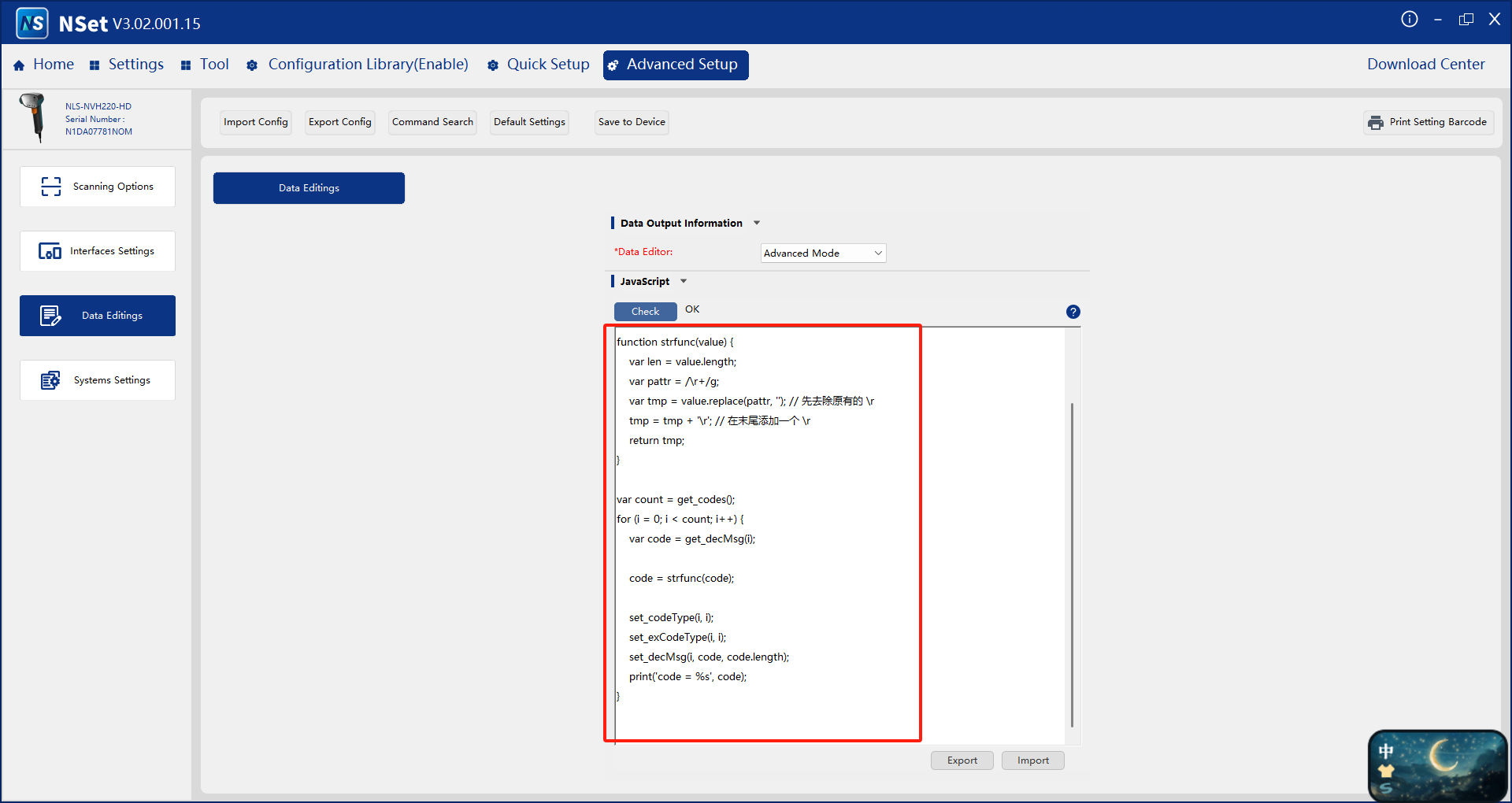
6.There are two ways to apply the above configuration changes:
Method ①: If you want to provide the changed settings to your customers in the form of setting barcodes, click "Tool" → "Setting Barcode".
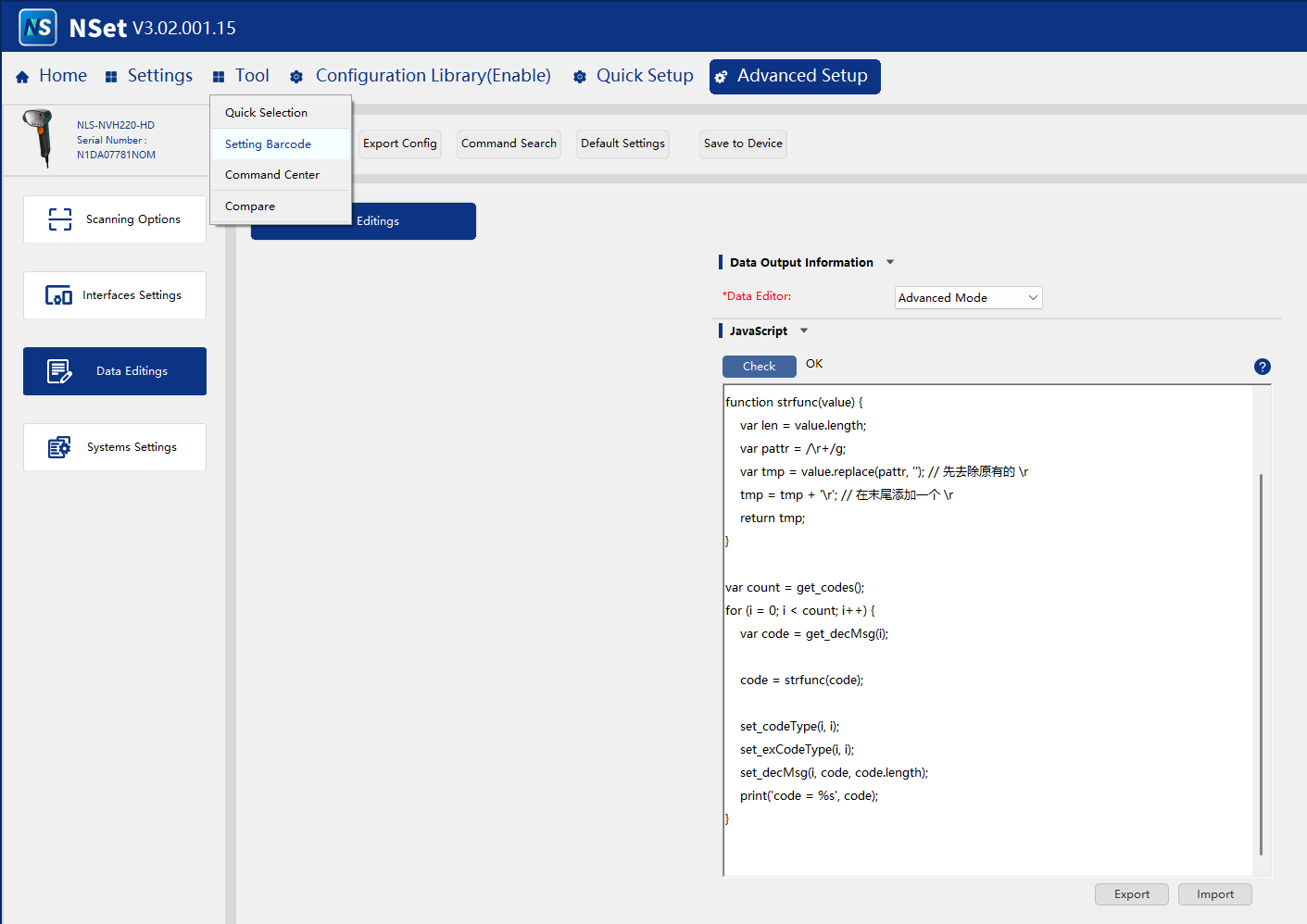
Then, export the setting barcodes as a PDF or Word file as needed and scan them to apply the settings.
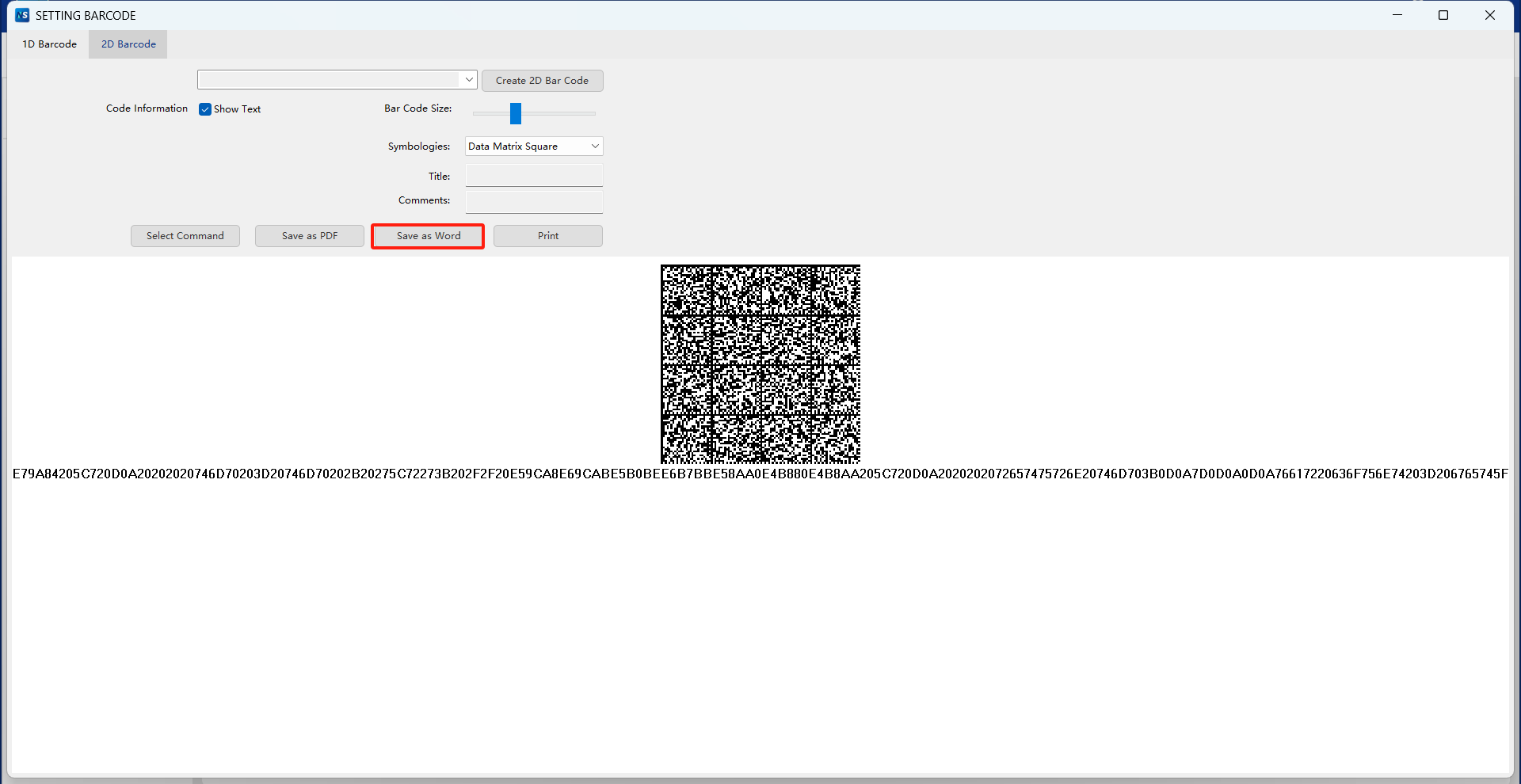
Method ②: Simply click the “Save to Device” button to directly save the changes to the current device.
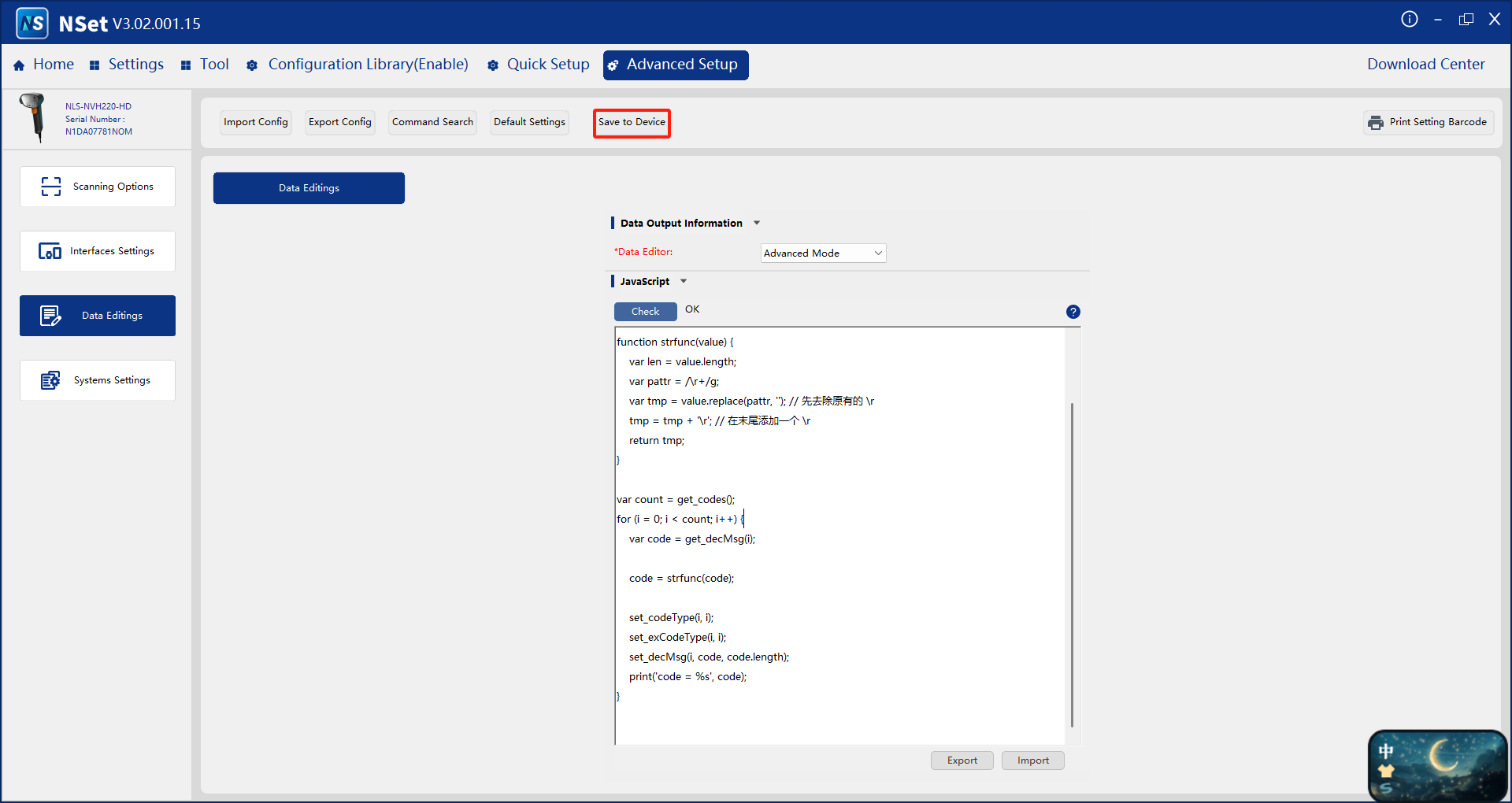
7.Close NSET and test the scan result using Notepad.
For example, if the above steps imported a JavaScript that removes the CR character from the barcode content, scanning the QR code below will produce the output shown on the right.