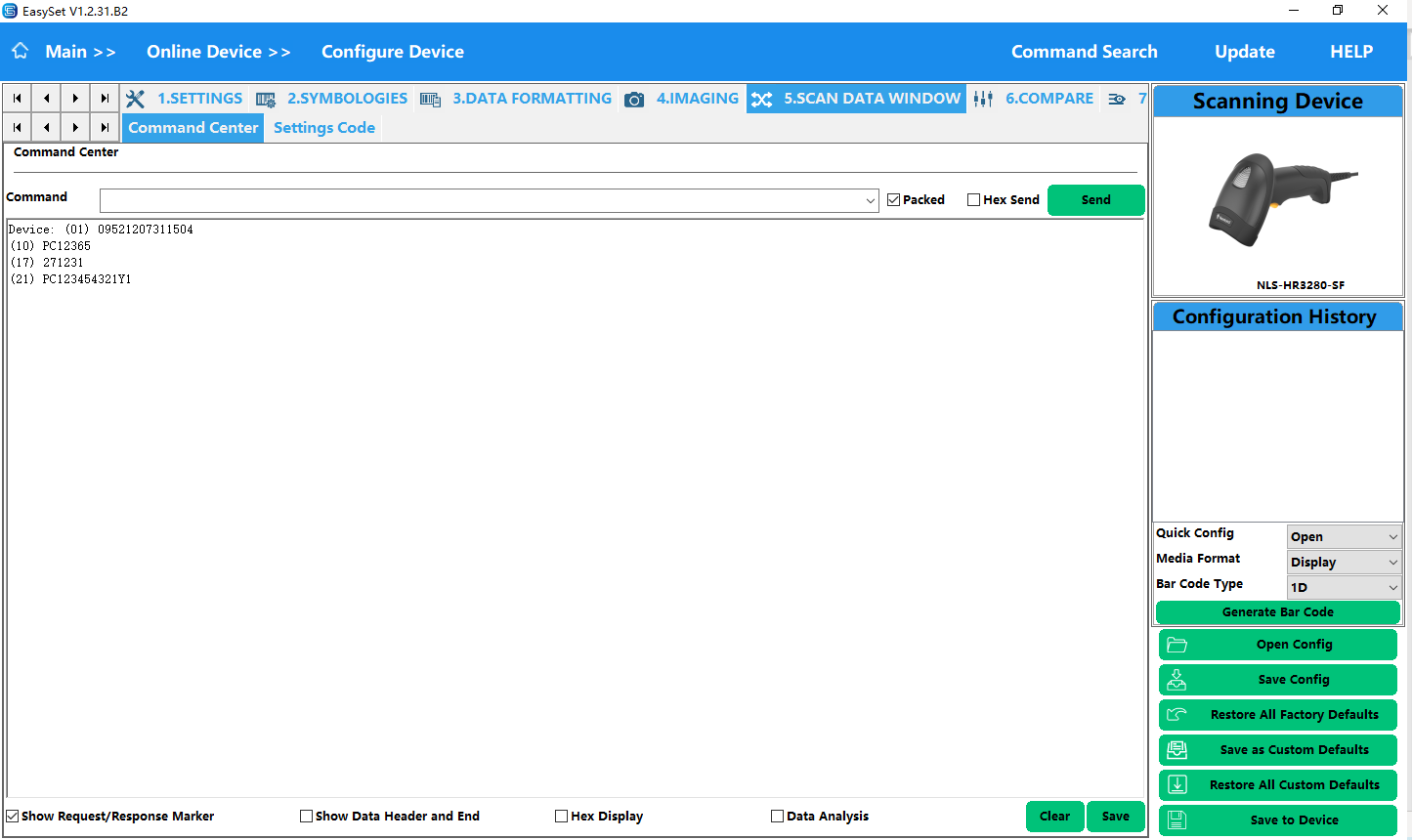2630 views
2630 views
 0 comments
0 comments
Upgrade the firmware to the version which support GS1 URI function
Firmware version:
HR3280: HR32 PLUS V5_V1.01.060
- Download the Easyset tool & UFCOM driver.
Easyset download: https://ccloud.ndevor.biz/s/DWHMbL4ikr569BK
UFcom driver download: https://ccloud.ndevor.biz/s/bHZDDDcoWiwsbjX
- Install the Easyset and UFcom driver.
- Connect the device to the host. Open the Easyset tool.
- Click Online device to Enter the device configuration interface.

- Click “Update firmware’

- Choose the support Version firmware for HR3280: HR32 PLUS V5_V1.01.060

7.Click “Update” .wait for the firmware upgrade finished.


How to Test GS1 URI Function
For different output mode, need to scan the related config barcode.


1.To output as Default, Scan the below config barcode(Original Barcode Content
)

Then you can click Configure Device to enter the device.

Then check the output data in the below interface.

For example, for the default configuration output:

Or you can close the Easyset tool and output the data to the other application.
2.To output Syntax 1 Bracketed AI data ,Scan the below barcode.


3. To output Syntax 2 GS1 Digital Link URl , Scan the below barcode


4.To output Syntax 3 Human-Readable Interpretation, Scan the below barcode.

`