3250 views
3250 views
 0 comments
0 comments
1.Please connect the Newland AIDC industrial product to the PC and open the NSET software.
2.On the NSET screen, confirm that the industrial product is connected, then double-click the industrial product icon and select the Advanced Setup screen as shown below
3.Select the "Data Output Information" function as "Advanced Mode", and then copy the prepared JavaScript script into the "JavaScript" text area.
4.After entering the JavaScript script, NSET will automatically perform a basic syntax check on the script content, displaying the check result as OK or ERROR. When the check result is "OK" and you click "check", the script function will be enabled. Note that the script has not been saved to the product's internal memory at this time, so the script will be lost after power is turned off.
5.If you want to save the script after power off, please click the "Save to Device" button.
6.For information on how to write javascripts for industrial products, please refer to the "API Instruction" section in attachment.