2582 puntos de vista
2582 puntos de vista
 0 comentarios
0 comentarios
How to Upgrade firmware for PP310
Step1: Connect NL-PP310 with Windows OS laptop or computer via USB cable.
Step 2: Open PrintTest Tool, Select “USB Class” and “Open Port”
Step 3: Click “Select File” ,choose the firmware, then click “Print File”
Step 4: Wait until it shows “100%”, upgrade completed, the device will power off automatically, then you can power on manually.
Step 5: Sample Test
-----------------
Command Def.
DM Code:
{command} {type} {x} {y} [M n] [U n]
{data}
<ENDDM>
Among them:
{command} : B
{type} : DM
{x} : horizontal starting position.
{y} : vertical start position.
[U n] : unit width/unit height of the module.
The range is 1 to 15. The default value is 6.
{data} : Provides the information needed to generate the DM Code.
The following is a sample instruction:
! 0 200 200 500 1
B DM 30 80 U 7
ABCDEF123456
ENDDM