3233 puntos de vista
3233 puntos de vista
 0 comentarios
0 comentarios
Example:
1. Advanced Formatting/Label Edit Script Enable and then use the Driver License Information to choose the needed output element.

Data Fields Information & Data Fields Information 2
To choose the needed info , you can find in the Data Fields Information & Data Fields Information 2 box ,and click the needed info to the right box.

Then Click Save to Device

Then you can scan the barcode to output the needed data.
- Element Extraction Enable
If choose this config, the output data will contains Element name.

Example:

The original output data :

If config with the below item:

Output data: (No DAA data in this barcode)

If config with the below item(Choose Element Extraction Enable)

Output data: (No DAA data in this barcode)

If you need to generate a config barcode for other scanners, Before “Save to Device”, you can use “Generate Barcode” function to generate the config file for other scanners.

Then you can “Save as PDF“ or ”Save as Word“ to generate a config file.

Then it will pop up an config file which contains config information.