3423 puntos de vista
3423 puntos de vista
 0 comentarios
0 comentarios
How to use easysetc
This document introduces how to use Newland easysetc to update firmware.
The device should be connected as USB CDC COM or RS232.
Operation steps:
① Download and unzip easysetc.zip.
Download link:
https://ccloud.ndevor.biz/s/BqMtYFWTZkFJsw8
② Download the firmware file (Krnl_FR40C_V1.02.047.pak) of FR4060 from:
https://ccloud.ndevor.biz/s/Jnra6ia6fGHAMBE
Put firmware file into unzipped easysetc folder.
PS: Had been done in the demo
③ Open “update script.bat” via notepad and write down the firmware name after “–firmware” command then save and close.
※Please notice that there is a space after “–firmware”
Here we write down as following image
PS: Had been done in the demo

④ Double click “update script.bat” to start Firmware upgrade.

After upgrade, “Firmware updating success” will be shown.

Notice:
If the upgrade failed, please confirm:
i. Whether the communication is in USB CDC COM or RS232
ii. Whether the firmware file is right
iii. Copy log folder and send to Newland