4577 puntos de vista
4577 puntos de vista
 0 comentarios
0 comentarios
1. Download and install Easyset from:
https://ccloud.ndevor.biz/s/HgDpwp7NWxi2F5X
If you had installed it already, skip this step.
2. Connect your device to PC and Open Easyset, then enter Online Device

3. You can fine the detail information of your device in the main page.
Click Configure Device to enter setting.
PS: If the device information is not shown in the main page, scan Enter setup barcode and scan the USB CDC COM Port barcode to change the interface to USB CDC COM.
Then click the Refresh button to check it.

4. We suggest to change the interface to USB CDC COM for quick image capture.
If you had changed the interface before, skip this step.

5. You can capture the image under this page.
You can select Real time and Decode time image in the Pull-down list.
If the device cannot decode for same barcode, pls select the Real time image and select Auto Load and Auto Save.


6. Find the route of Auto save and package the image and sent to us for analyzing the reason that cannot decode.