How to enroll Newland device in SOTI MobiControl
This “How to…” describes the two possible methods to enroll an Newland Mobile Computer to SOTI MobiControl,as Employee-owned devices or as Company-owned device. Each method need different steps.
Note: At the moment it is not possible to configure Newland specific settings like the scanner settings via SOTI
MobiControl! For this you have to setup the scanner settings manually or run Ndevor in parallel.
Enrolling Employee-owned devices into Android Enterprise Management
If you enroll a device as Employee-owned Device, the SOTI MobiControl client will setup two profiles on the device. A “personal” profile, which includes all existing Apps like the default Android and Newland Apps. And a“work” profile which includes all over SOTI MobiControl installed Apps and some default Android Apps, like Chrome, with separated cache.
Steps:
1. Startup the device from “Hi there” screen until you are on the default Android surface (in case of new device or factory reset device)
2. Connect the device to WiFi or mobile data connection
3. Disable the Google Play Protect (recommended)
4. Open the NInstaller App and install the included MobiControl client or another MobiControl client which s copied on the device
5. Install also the included Ndevor client (in case you want to run Ndevor in parallel)
6. Open the MobiControl client and follow the steps (input enrollment id and agree the following steps) to enroll it to your SOTI MobiControl instance
• During the enrollment the client asks for permission to setup the two profiles
• If you have enroll the device successful and open the SOTI MobiControl client (in the personal
profile) again, it will be automatically uninstalled, because it is not available under the work
profile
7. In case of using Ndevor in parallel, open the Ndevor client and input the group id for your Ndevor Account manually or via QR-Code
Now you can see and switch between the personal and work profile. All Apps which will be installed via SOTI MobiControl will be shown under the work profile. All other under the personal profile, also all over Ndevor installed Apps.

Enrolling Company-owned devices into Android Enterprise Management
You have four options to enroll a device as an Company-owned device. You can do this over QR-code, Zero-Touch,Company managed Google account or the SOTI EMM token. We describe here only the option via QR-code and SOTI EMM token. For all options you need a device which start at the “Hi there” screen (new or factory reset device).
Enrollment via QR-Code:
1. Tap the screen 6 times to start the QR-Code reader
2. Scan the QR-Code which you created with the SOTI MobiControl Stage Programmer App or another Enterprise QR-Code generator
3. Follow the next steps, accept that the device is a company owned device and the Google Services
4. Depends on the Enterprise QR-Code generator the SOTI MobiControl enroll your device and delete some Apps from launcher (not uninstall)
5. If the enrollment is finished, the SOTI MobiControl Client will setup your device
Enrollment via EMM token:
1. Start the standard startup of Android
2. Connect the device via mobile data or WiFi
3. At the Google account query you insert the EMM token afw#mobicontrol
4. Follow the next steps, accept that the device is a company owned device and the Google Services
5. If the enrollment is finished, the SOTI MobiControl Client will setup your device
If you enroll your devices as company owned devices and the Newland apps are deleted from launcher, you have to enable the apps via script in SOTI MobiControl, to make them visible again. The apps are not uninstalled, only deleted from launcher.
For example to enable the Newland Quick Settings use the legacy script enable_system_app nlscan.settingrouter.
Note: Also here it is not possible to setup the scanner settings via SOTI MobiControl. Here you can install the Ndevor client via SOTI MobiControl and add it to Ndevor in parallel to setup the scanner.












 조회수4347 회
조회수4347 회 댓글 0개
댓글 0개 







